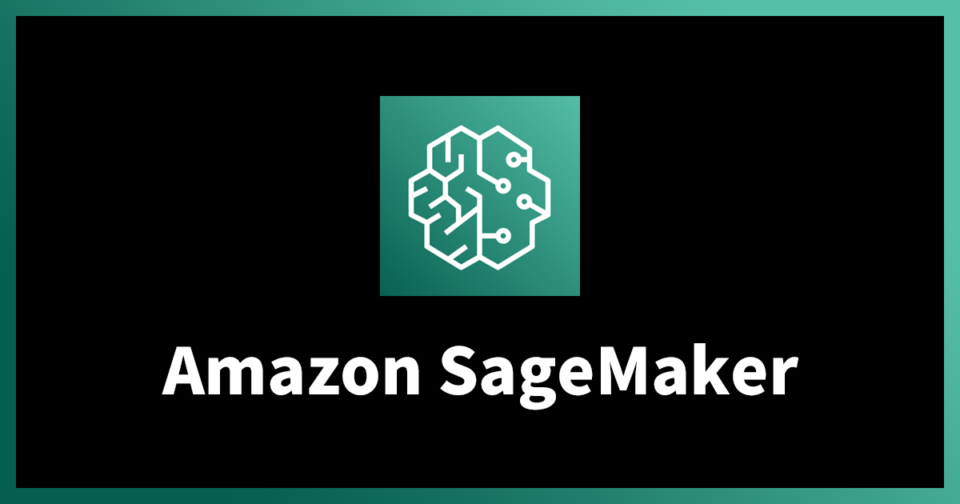SageMaker is a powerful tool that allows you to create an algorithm from scratch, train it on your own, and even debug it. You can also use it to analyze the behavior of the model and see if you have any biases in the trained or the model itself. Using SageMaker Clarify, you can even explain how the model behaved and why.
Creating a pipeline
SageMaker is a managed cloud machine learning service that enables data scientists to build, deploy, and manage model versions. It also provides a pipeline service that allows data scientists to execute pipelines. The service can be used to build, validate, and maintain pipelines, allowing users to build and train models without writing code.
In addition to running pipelines, SageMaker can be used to run automated MLOps. This service is accessed via the SageMaker Studio IDE. When users click the project name in the left pane, they will see the Pipelines drop-down menu. Using this option, they can view their current pipelines and learn more about their history.
Once a pipeline is created, SageMaker automatically runs the steps of the pipeline. However, users can re-run the pipeline by modifying the pipeline’s parameters and executing a new set of steps. For example, if the step is not completed, users can add an error message and mark the step as failed.
SageMaker has a built-in pipeline service, which automatically updates existing pipelines and creates new ones. This service also provides a workflow for approval of new model versions. If a model does not meet approval requirements, the model is marked as failed and the model is removed from the pipeline.
SageMaker pipelines can be deployed to different accounts. AWS CloudFormation is required for an endpoint. After setting up the endpoint, the pipeline is automatically able to trigger new data on S3.
The SageMaker pipeline can be viewed by clicking on the pipeline’s name. You can also inspect the metadata of the pipeline and double-click on a step to get more information about it.
By default, pipelines run all stages in parallel. However, users can set the ParallelismConfiguration property, which controls the behavior of the pipeline on a per-execution basis.
Discover the best Amazon SageMaker courses and certifications, click here.
Adding variables to S3
If you’re looking to build a new data analytics pipeline, you’ll want to look into Amazon SageMaker. The company offers a free tier for the first month, and users can store up to 5GB of data in S3 for a full year. In addition to SageMaker, AWS also provides an API for users to manage machine learning models. Using the AWS command line tool, you can upload your data to S3 before training.
To get the most out of Amazon’s data management platform, you need to set up an account. Next, you’ll need to create a role and an access key. You can find the credentials if you go to the AWS dashboard. Finally, you’ll need a source file with Python 2.7 or 3.6 support. These files can be downloaded from the AWS repository.
To keep track of all your data, you’ll need a good naming convention. As for data storage, you can use a cloud storage provider or set up your own local storage. This is a good idea for asynchronous inference, as you can scale instances to zero when no requests are coming in.
To get the most out of SageMaker, you’ll need to have some time and space to store your data locally. While it’s not mandatory, it’s a good idea to create a folder to store data in, especially if you’re working with large sets of data. When training, you’ll also need to have a method for saving artifacts during the training process.
In addition to the AWS cli, you can also access SageMaker using Airflow. While you’ll need to provide the correct AWS access key and ID, you can also add or update connections to AWS S3 locations and variables.
Discover the best Amazon SageMaker courses and certifications, click here.
Stopping a pipeline execution when a desired state or condition is not achieved
The best way to ensure your Pipeline has a good chance at achieving its performance goals is to make sure it doesn’t do anything stupid. One way to ensure that is to use a Lockable Resources Plugin to prevent other builds from accessing your workspace. This is a good idea to keep in mind when building Pipeline steps that depend on large shared libraries. Using a large library can be a waste of memory and time, and it can also slow down the actual pipeline run.
Another important step is to build the right container for your Pipeline. By using containers, your Pipeline can be re-run in a repeatable fashion.
A useful tip is to use a small variable file that contains all variables relevant to the current state of the pipeline. This makes it easy to troubleshoot pipeline code.
An even better strategy is to disable concurrent processing, which can be achieved by setting the ParallelismConfiguration property to nil. This prevents the pipeline from attempting to parallelize its execution.
However, even if you don’t have a need to do that, you should still be able to find a few interesting patterns and techniques to help you achieve better pipeline performance. We’ve put together a list of the most common ones.
In addition, the best thing to do is to remove any build you don’t need, whether it’s just an unneeded copy of a template, or a pipeline that you created but didn’t know how to get rid of. To do this, you can either run the Pipeline in its default mode, or you can use the Run as system user or System user option.
Checking for bias in trained models and in models
Bias in machine learning models and datasets can have a negative impact on the models’ predictions. Typically, these biases are introduced by the data used to train a model or by the algorithm used to train a model.
In these cases, removing the bias may involve a comprehensive analysis of the entire ML lifecycle. It may require analyzing the problem formulation, feedback loops in deployment, and other factors.
SageMaker Clarify can help identify and address these biases. As a result, you can improve the accuracy of your models. For example, if a home loan application model is impacted by credit history, you can use SageMaker Clarify to determine whether or not the model weights have changed.
This new capability of Amazon SageMaker is designed to increase transparency and explain model behavior. It provides users with a graph that shows the features and contributions to the predicted output of a model.
SageMaker Clarify can detect bias in a trained model and in a model’s predictions. It can also be used as a quality gate. With this service, AWS customers can build reliable and trustworthy models.
Users can monitor the bias in their models by running a set of algorithms on a dataset. These algorithms will generate a visual report of the bias and a report detailing the steps needed to remediate it.
The reports can be consumed programmatically or through custom visualizations. They are also stored in an S3 object store. Moreover, the results can be viewed through the SageMaker Studio IDE.
Additionally, SageMaker Clarify can be used as a quality gate. When model inputs change, the model will alert users. You can then compare your predictions to the actual ground truth to identify any errors or discrepancies.
Discover the best Amazon SageMaker courses and certifications, click here.
Using SageMaker Clarify to explain the behavior of a model
Amazon SageMaker Clarify is a new feature that enables users to detect bias and fairness in ML models. The tool increases transparency, providing data scientists with an opportunity to explain model behavior and improve model quality.
Using SageMaker Clarify can help you understand the importance of each input and the influence of the inputs on the output. It also helps you understand why a particular model is predicting differently than others.
You can use the reports generated by SageMaker Clarify to provide internal presentations or to help customers understand why a particular model is predicting certain outcomes. It’s also useful for regulatory compliance requirements.
Using a feature like SageMaker Clarify can help you build more trust with customers by making your models more transparent. As more organizations deploy hundreds or thousands of models, the ability to understand how each of these models performs becomes an ever more complicated task.
One of the most useful features of SageMaker Clarify is the graph. This graph allows you to see how the model predicted different results based on the inputs. For example, a loan application model might weigh credit history more heavily than income level.
Another good feature is the feature importance graph. This is a chart that summarizes the importance of each input and predicts which feature value contributes the most to a given prediction.
A feature importance graph is a useful way to understand what happens when you train a machine learning model. If your model has been trained on a dataset that is biased, you might find that a particular feature contributes the most to a prediction, but its weight in the model changes with the changes in real-world data.