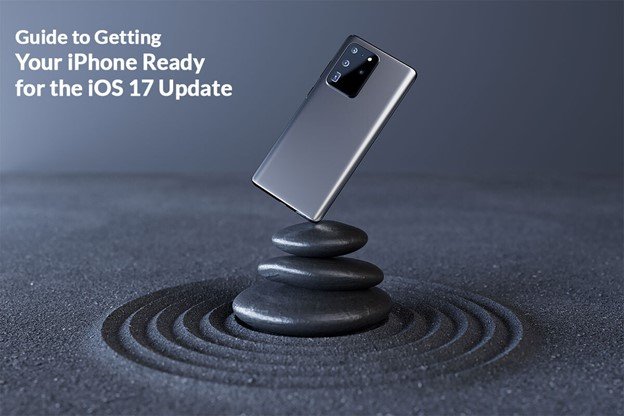iOS 17 released publicly on September 18, 2023, and ended the long-drawn wait for the anticipated features and improvements to the iPhone. This update includes interactive widgets, a new lock screen, Live Text and Visual Look Up to videos, new Focus modes, enhancements to the Messages app, and an improved battery life.
So, if you haven’t upgraded your phone to the latest iPhone 15 series and are holding on to your older model, there are some things you must do to prepare your phone before installing the iOS 17 update. Here’s a guide for your assistance.
But first, let’s deal with a common problem iPhone users face with every new update. The problem is that the iPhone is not updating. If you have tried installing the update and wondering why my iPhone not updating, there are a few possible reasons:
- Incompatible – The devices compatible with iOS 17 are iPhone 11 to iPhone 15 series, iPhone XS, iPhone XS Max, iPhone XR, and iPhone SE (2nd generation or later). If your phone is not on this list, you cannot update to iOS 17.
- Insufficient storage space – iOS updates require a lot of space. You must ensure your phone has enough storage space to install the update.
- Unstable connectivity – The phone is not connected to a stable Wi-Fi network because iOS updates can only be installed over Wi-Fi.
- Low battery – Your phone must have an X amount of battery life for the update to be installed. So, ensure your phone is charged.
The solutions to the above reasons:
- Open Settings > General > About to check compatibility.
- Perform digital spring cleaning to free storage space on your phone. Delete all the unnecessary files and data or move them to the cloud.
- Connect to a stable Wi-Fi network.
- Charge your phone or plug it into a power outlet.
If your phone is compatible and you have tried all of the above, but your phone isn’t updating, contact Apple Support. There might be problems with iOS updates preventing it from getting installed. A technician can resolve the issue.
Getting Your Phone Ready for the iOS Update
- Data backup – Your phone is an extension of your digital life. It stores a wealth of information about you. Hence, it is always a good idea to back up before installing any significant software update. If anything goes wrong, you can restore your data from the backup. Choose iCloud to create a backup of your data in the cloud, or you can use a USB cable and transfer your data to your Mac or PC.
- Clear storage space – iOS updates are usually large, and iOS 17 is no different. Your phone must have enough storage space to download and install the latest update. Therefore, free up space by removing unused videos, photos, and apps.
- Connect to Wi-Fi and charge your phone – As mentioned above, iOS updates cannot be installed if you are not connected to a stable Wi-Fi connection. So, connect to a Wi-Fi network before installing the update. Also, plug in your phone to ensure it has enough battery life for the installation process to complete without a glitch.
Once these steps are completed, you can update your phone to iOS 17. To start the process, click Settings > General > Software Update. If the update is available, tap on the Download and Install button. Let the device finish the installation process.
Additional Tips for a Smooth iOS 17 installation Experience:
- It is a good idea to update your phone at night or when you don’t need to use it. Since iOS updates are quite large, they take some time to download and install. Hence, you won’t be able to use the phone until the installation process is complete. It is essential to plan the time when you want to start with this process so it doesn’t interfere with your tasks.
- During the update, it would be best to keep the phone plugged into a power outlet or a wireless charge. This is going to ensure the phone does not run out of battery life in the middle of the process.
- When the phone is getting updated, avoid using the phone. It may cause the update process to fail.
Has the update process failed? Restart your phone and try again later. There might be issues with the Apple server or your Wi-Fi connection that are interrupting the iOS update process. But if the issue persists, you have no option but to contact Apple Support.
Summing Up
So, this is how to get your iPhone ready for the iOS 17 update. Equipped with incredible features, you might be dying to have your phone’s software updated as quickly as possible to leverage the improvements and enhancements. However, before doing anything, ensure your phone is compatible and has sufficient space.